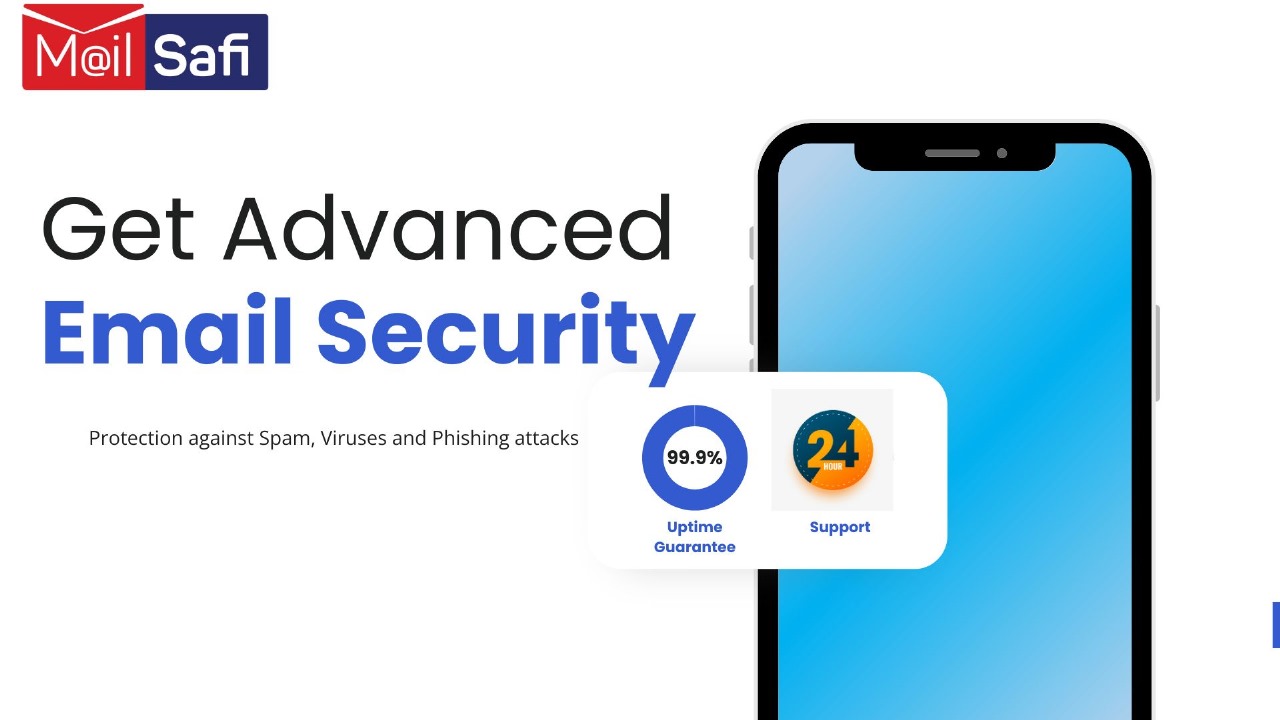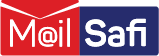How to view an email message internet header in Microsoft Outlook
This is a step-by-step guide on how to view an email message headers in Microsoft Outlook.
Outlook for Microsoft 365 Outlook 2019 Outlook 2016 Outlook 2013 Outlook 2010 Outlook 2007 Outlook on the web Outlook.com Outlook on the web for Exchange Server 2016 Outlook on the web for Exchange Server 2019
In this article, we will discuss:
• What an email header is and why it’s important
• How to view message headers in Outlook on your desktop
• We will also provide a link on how to view message headers when you access your email via your browser (web mail)
First things first. What is an email header?
An email message internet header provides technical details about the email message, including:
• who sent it
• Date it was sent
• the software used to compose the email
• the email servers that it passed through on its way to the recipient
• who the email was sent to
• the delivery time stamps (including time zone settings of server) from sending server through the different internet servers it traverses before it gets to your client server, as well as the final time stamp
Why do I need email header?
Most of the time, only an IT administrator or your email service provider will need to view internet headers for your email – typically, to aid with troubleshooting, for instance email delays. It can also be used to identify spoofed emails. By checking the header, you can find out if the email address is different than what it appears and add it to your blocked senders list.
How to view message headers in Outlook on your desktop
Step 1: Double-click on an email message to open it outside of the Reading Pane.
Step 2: Once the email message is open, click on File in the menu bar
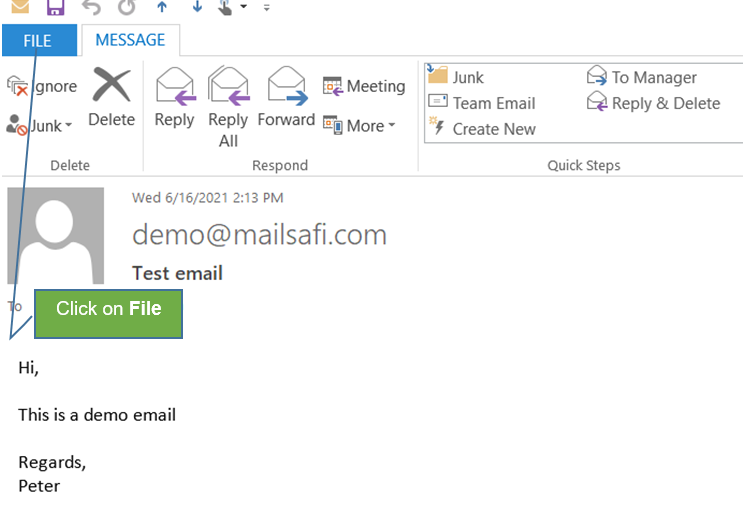
Step 3: Click on Properties
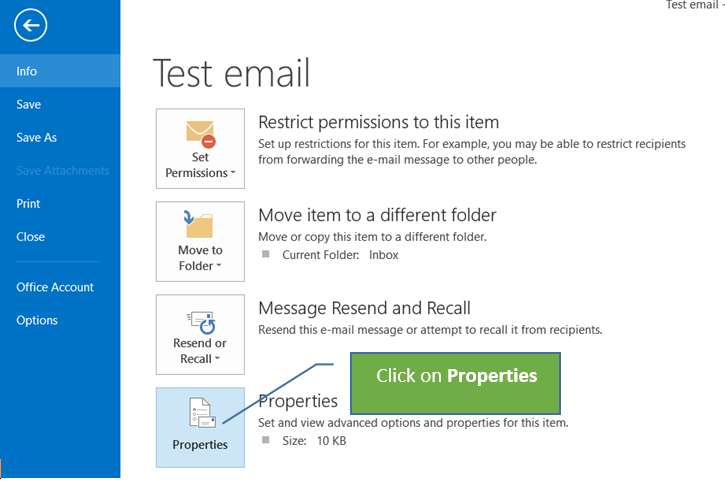
Step 4: The header information will appear in the Internet headers box.
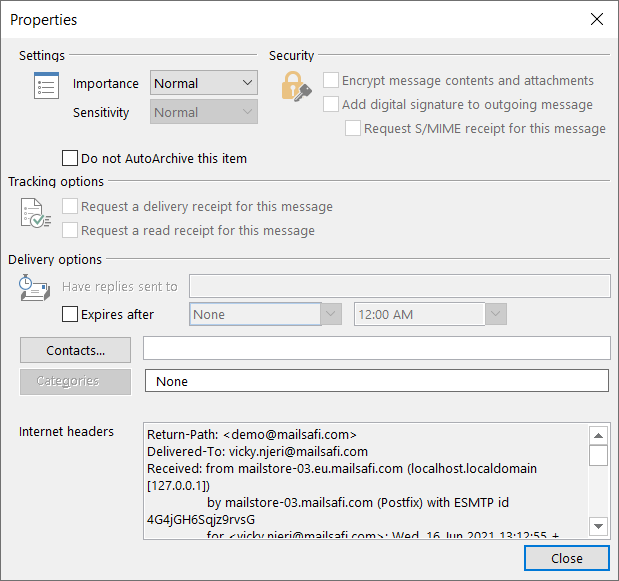
Step 5: If you need to send the headers, highlight the information in this box, then press CTRL + C on your keyboard to copy, and paste it into Notepad or Word to view the entire header at once.