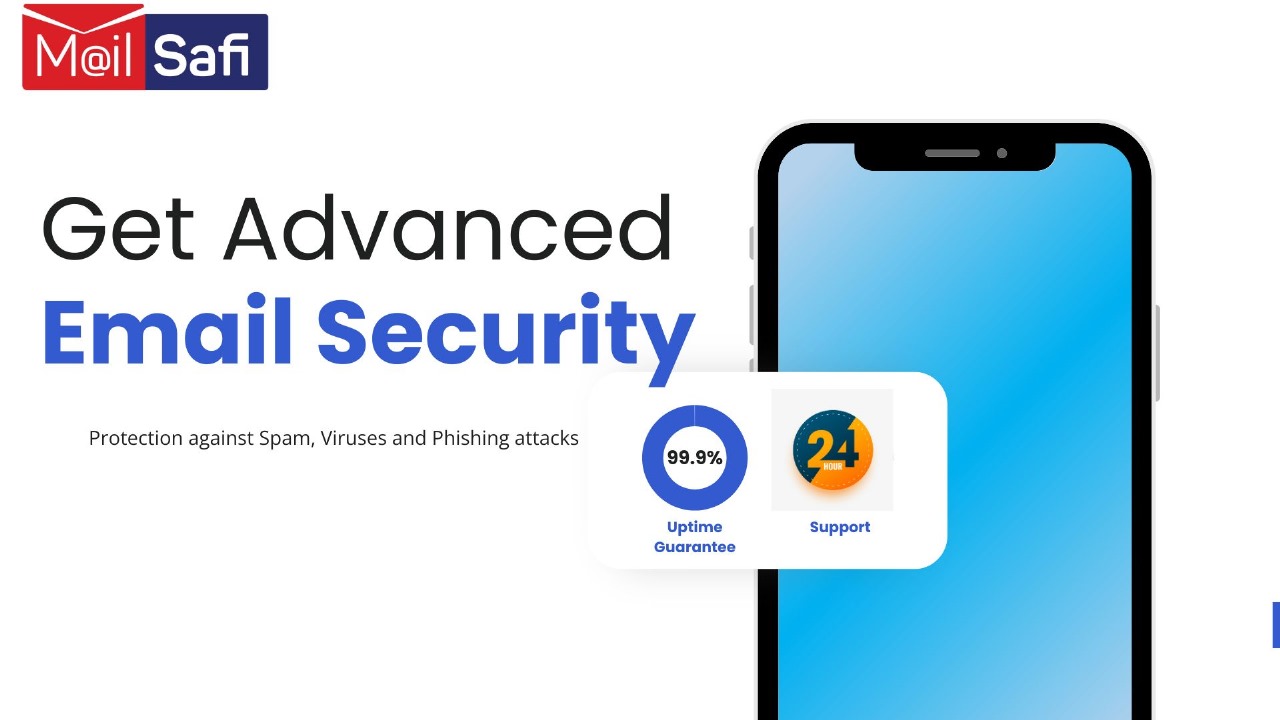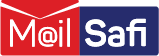How to share documents on the MailSafi Collaboration Platform
This is a step-by-step guide on how to share documents and folders on the MalSafi Collaboration platform.
In this article, we will discuss:
• How to share documents on the MailSafi Collaboration platform with internal users (who have access to the same MailSafi Collaboration platform).
• How to share documents on the MailSafi Collaboration platform with external users
Sharing a document with internal users
See step 1 - step 5 (a)
Sharing a document with external users
See step 1 - step 4, and then step 5 (b)
Step 1: Log in to your MailSafi Collaboration Platform at https://cloudshare.mailsafi.com
Step 2: Navigate to the folder containing the document you would like to share. In our example below, we are using the MailSafi Collaboration document contained in the Training folder.
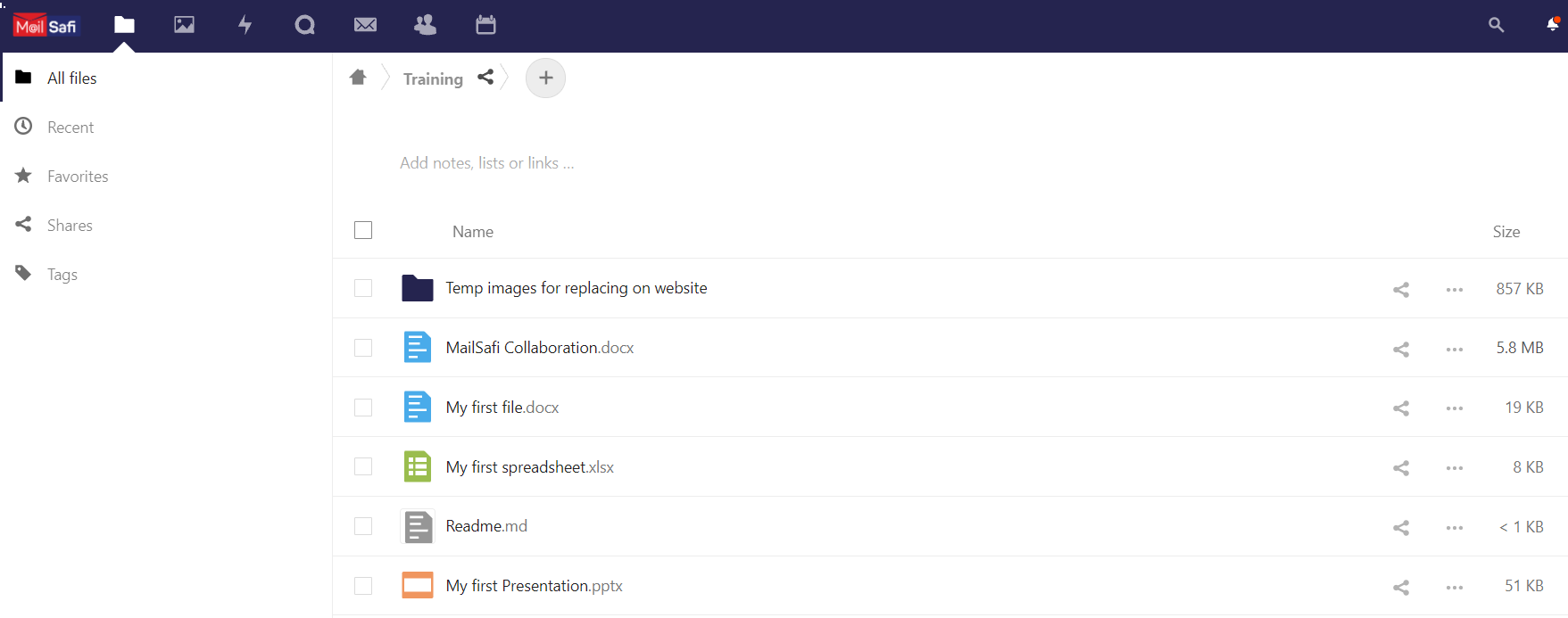
Step 3: Select the document you would like to share by clicking on the checkbox on the left-hand side of the document name.
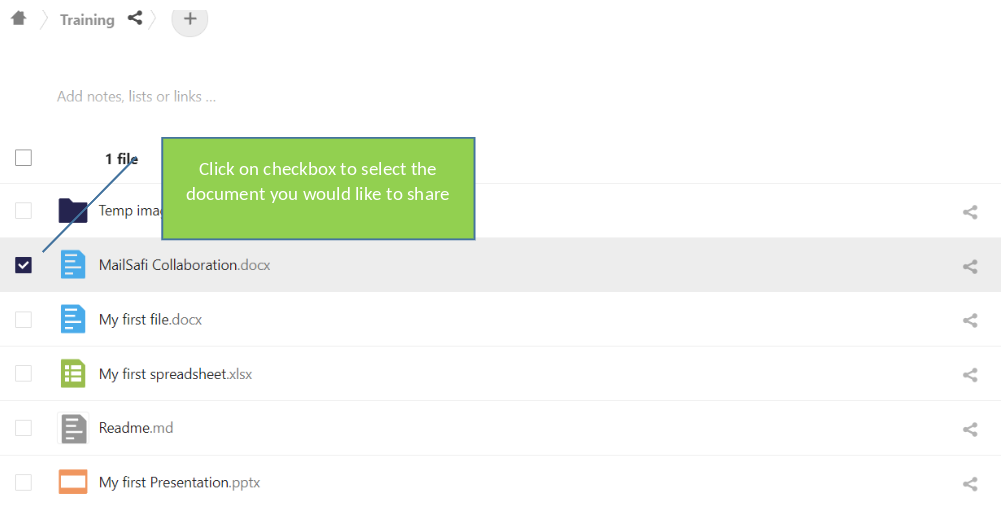
Step 4: Click on the Share icon on the right-hand side of the document name.
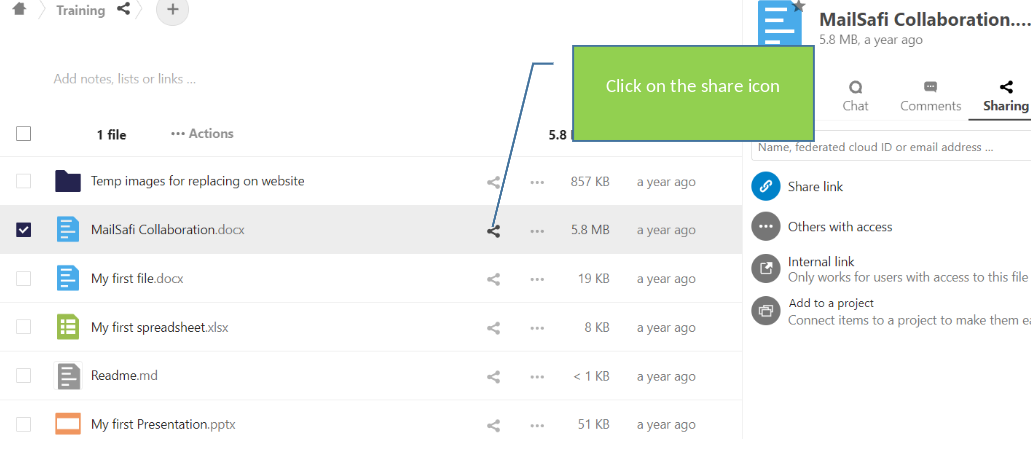
Step 5 (a): Click on the icon Copy to Clipboard on the right-hand side of Internal link.
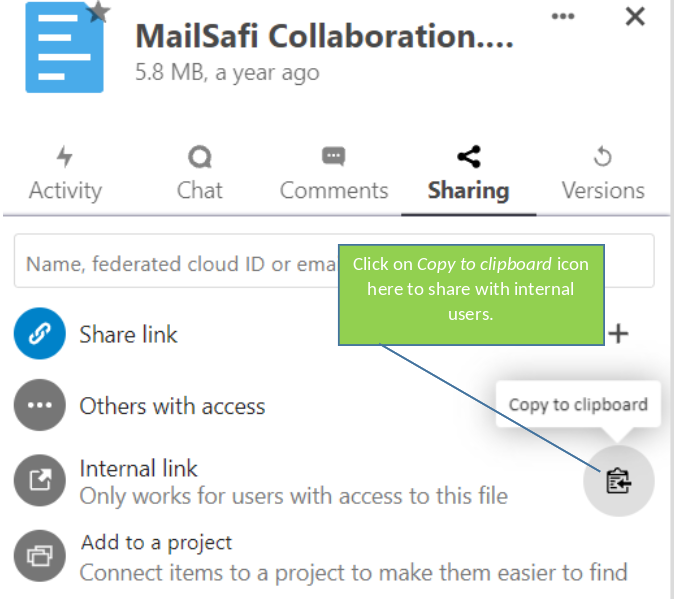
You can now share this link by pasting it either to an email or chat message or other messaging application and send it to whoever you would like to share the document with.
NB: The recipient of this link must be logged in to the MailSafi Collaboration platform to access this document.
Step 5 (b): To share this document with users who are external to your organization (i.e., are not on the MailSafi Collaboration platform), click on Share Link.

Click to see a step-by-step guide on how to share a folder with other users.